You can set up users through the TransactAPI Admin Panel.
You can set up users through the TransactAPI Admin Panel.
First, navigate to the Administrative View from the Admin Panel Dashboard. Select Client User, followed by Add Client User.
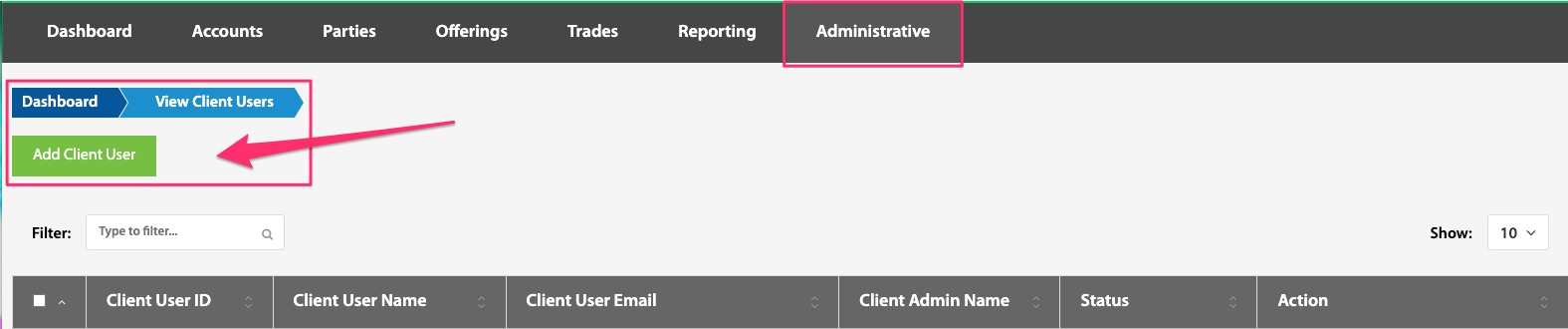
Second, enter Client User's information onto the form, ensuring all required fields are complete.
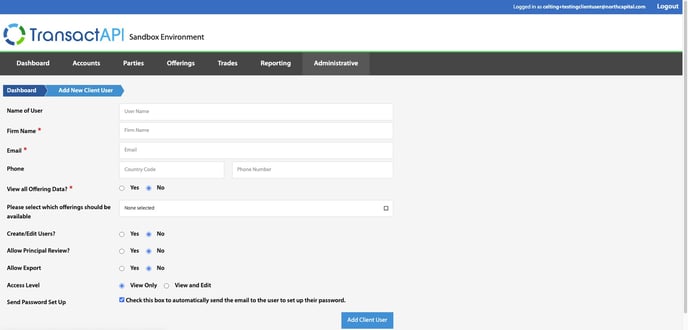
- Name of User - First and last name of new Client User
- Firm Name - Name of firm to associate new Client User with.
- Email - Email address of Client User that is to be used for login and password reset
- Phone - This is an optional field, but can be used to receive a one-time SMS code for two-factor authentication instead of Google Authenticator.
- View all Offering Data - Selecting Yes gives the Client User access to all offerings associated with the Client. Selecting No offers a dropdown menu in which specific offerings can be selected for access.
- Create / Edit Users - Selecting "Yes" allows the new user to create and edit other users. This should be defaulted to No unless necessary.
- Allow Principal Review - No should be selected unless Client User is a representative of the broker/dealer of the offering.
- Allow Export - Allows the user to export data from the system
- Access Level - View Only or View and Edit can be decided on a case by case basis
- Send Password Set Up - By selecting this box, the password setup email will be sent out upon successful account creation. If not selected, the option to send the password setup email will be available on the View Client Users page. (see example below)
Additional Help
The following Loom video walks through this process as well as provides offering specific access details.
.png?height=120&name=TransactAPI%20logo%20(1).png)