Customize the DirectInvest button to make it work best for you and your clientele in a few easy steps.
There are many different ways to tailor the DirectInvest button to fit your business needs. Under the Permissions section of the set-up, the following options will appear.
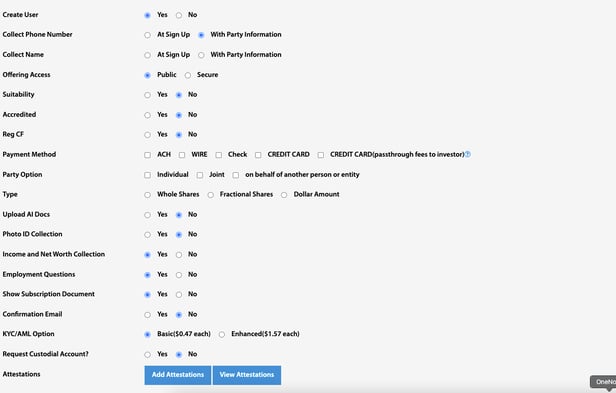
- Create User
- Yes - Investor will create an account with within North Capital's system. This allows the investor to only go through the information entry process once. All personal sign-up information will be saved for future investments through this DIB.
- No - Investor's information is not saved within North Capital's system and cannot be recalled at a later time. This means that if window is closed or power is lost during the investment sign-up period, or the investor wants to make another investment in this offering using DIB, all information will need to be entered again.
- Collect Phone Number
- At Sign Up - This option allows you to collect an investor's phone number at the beginning of the investment process. In case of canceled investment or investor backing out before the final commitment, phone number is available to you for marketing or follow-up. With this selection, phone number will be input on the sign-up page along with email address.
- With Party Information - This option collects an investor's phone number along with the rest of the investor's personal data towards the end of the sign-up process. If an investor prematurely ends the investment process, it is possible that this information is not collected.
- Collect Name
- At Sign Up - Allows an investor's name(s) to be collected towards beginning of the sign-up process. In case of canceled investment or investor backing out before the final commitment, the name is already entered and will be available to you for marketing or follow-up reasons. With this selection, phone number will be input on the sign-up page along with email address.
- With Party Information - This collects investor name(s) along with the rest of the investor's personal data. With this selection, data is requested later in the process with other personal information such as address and income. If an investor prematurely ends the investment sign-up process, it is possible that this information is not collected.
- Offering Access
- Public - If the offering is set to public, a customizable preview page is displayed to investors without being prompted to sign up first.
- Secure - If the offering is set to secure, the investor will need to go through the sign-up page before viewing any information about the offering.
- Suitability
- Yes - This option should be chosen if offering regulations or your security counsel require a suitability check before investment.
- No - This option should be set to no if suitability checks are not required or desired.
- Accredited
- Yes - This option should be chosen if offering regulations or your security counsel require accredited investors. When utilizing this option, an attestation page will be part of the sign-up process and investor will not be allowed to continue unless they self-attest to being an accredited investor.
- No - This option should be chosen if exclusively accepting accredited investors is not required (per offering regulations) or desired.
- Reg CF
- Yes - This option is for Reg CF offerings. By choosing this option, investors are able to utilize our built-in calculator to aid them in calculating allowable investment amounts within Regulation CrowdFund rules.
- No - This option is for non-Reg CF offerings
- Payment Method - Under this permission, you can choose which payment methods you wish to accept.
- Between 1 and 4 payment options can be selected.
- ACH, Wire Transfer, and Check payments can all be optionally selected.
- Credit Card payment options:
- Credit Card - By selecting this option, credit card associated fees are charged to your account and are not passed through to the investor.
- Credit Card Passthrough - By selecting this option, credit card associated fees are charged directly to investors and added to their checkout total.
- Party Option - Under this permission, you can choose which investor parties will be accepted.
- Individual , Joint , and/or On Behalf of Another Person or Entity - Between 1 and 3 party options can be selected.
- Type
- Whole Shares - Selecting this option allows investor to invest by desired number of whole shares. The total investment dollar amount will be calculated below the entry field.
- Dollar Amount - Selecting this option allows investor to invest by desired dollar amount. The total number of shared will be calculated below the entry field.
- Fractional Shares - This selection allows the investor to invest by desired amount of fractional shares, opposed to whole shares (ie 1.25, 2.5, 8.4, etc.). The total investment dollar amount will be calculated below the entry field.
- Upload AI Docs
- Yes - If accredited investor status needs to be verified, this option provides a place for document upload and storage.
- No - If this option is chosen, no document upload options will be available.
- Photo ID Collection
- Yes - This option will prompt every investor to upload a photo ID.
- No - This option will only prompt an investor to upload a photo ID if they fail KYC.
- Income and Net Worth Collection
- Yes - This option should be selected if required by the offering type or if desired.
- No - This option does not collect any income or net worth information and is appropriate for offerings that do not require this information.
- Employment Questions
- Yes - This option should be selected if required by the offering type or if desired.
- No - This option does not collect any employment information and is appropriate for offerings that do not require this information.
- Show Subscription Document
- Yes - If subscription documents exist for the offering, selecting this option will require an investor to acknowledge a review of docs before continuing to the next section.
- No - Choose this option if there are no subscription documents or if acknowledgement of documents is not wanted.
- Confirmation Email
- Yes - Selecting this option will send a customizable email confirmation of the completed investment to the email address entered by an investor. Email content can be fully customized in the Email Content section of the DirectInvest button edit options page. Learn more about email content HERE.
- No - No email confirmation will be sent out if this option is chosen.
- KYC/AML Option
- Basic - This option will run basic KYC/AML checks against watch lists.
- Enhanced - This option adds extra ID verification by asking investor to correctly answer 5 confidential information questions.
- Request Custodial Account
- Yes - If this option is selected, a custodial account will be requested for each investor.
- No - This option will not request a custodial account for each investor. This is the most common option.
- Attestations
- Add Attestations - This option allows you to add any attestation declarations and a required acknowledgement before being allowed to continue. Clicking this button leads to an entry field to enter desired text as well as options for which page to put each attestation on.
- View Attestations - Clicking this button leads to the ability to view, edit, and delete any created attestations.
.png?height=120&name=TransactAPI%20logo%20(1).png)