- Help Center
- General Questions
- User Access
How do I set up Google Authenticator for my 2 Factor Authentication (2FA)?
2 Factor Authentication can be set up utilizing Google Authenticator in a few steps.
1. Download the Google Authenticator app from the Apple App Store or Google Play store to your mobile device. There are multiple authenticator type apps available, please verify you are using the one titled "Google Authenticator" with the grey "G" app icon (old version) or the colorful star (new version), as shown below.
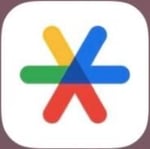
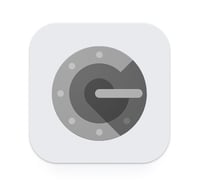
2. Log into your TransactAPI dashboard or North Capital portal.
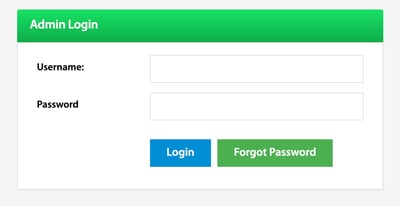

3. Open the Google Authenticator app and scan the QR code on the login screen.
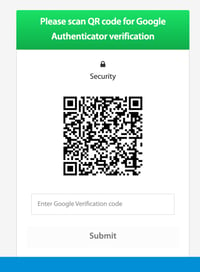
4. A code will appear titled, "TransactAPI (your email address here)".
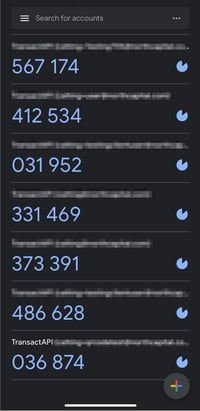
5. Select the plus button, followed by "Scan QR Code"
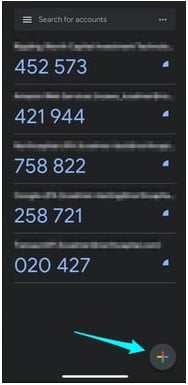
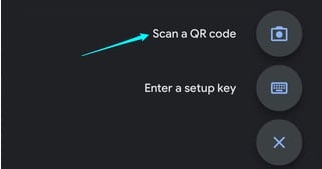
6. Enter the code into the box under the QR code on the TransactAPI login screen.
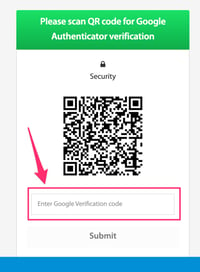
7. For future logins, the QR code will not be present. You will just need to enter the current code from the Google Authenticator app into the prompt box.
.png?height=120&name=TransactAPI%20logo%20(1).png)