A Direct Accreditation Button can be created or edited in a few simple steps from your TransactAPI admin dashboard.
From your Transact API dashboard page: navigate to Direct Accreditation under the Accounts View and select New DAB. Select a name for your Direct Accreditation Button and select Create DAB.
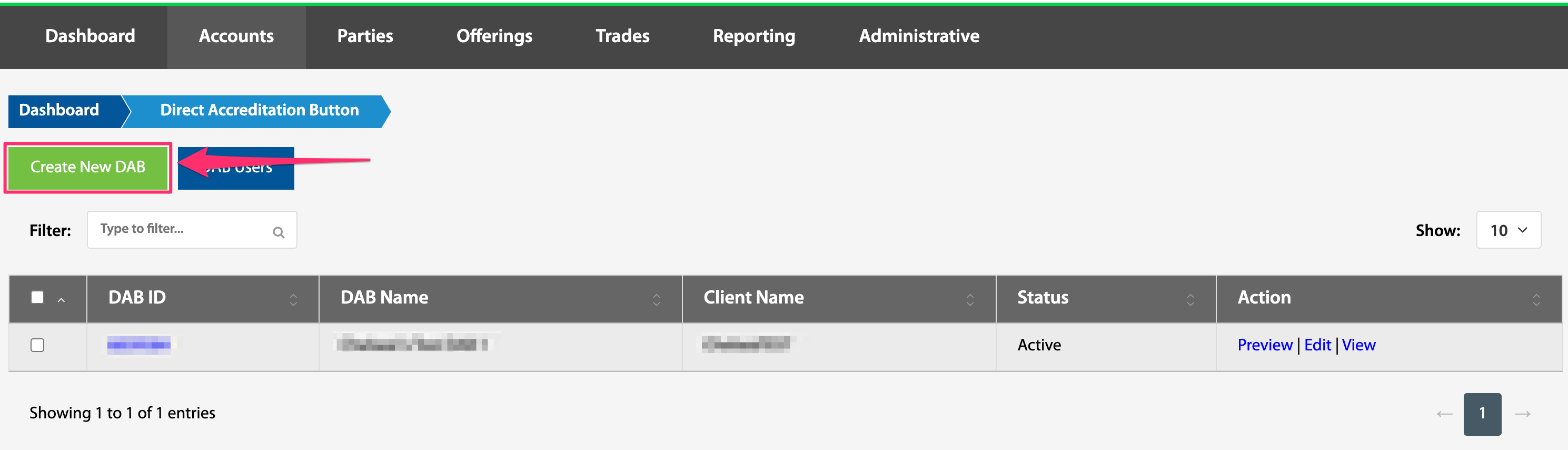
Second, select the desired permissions, design, and email content.
Permissions
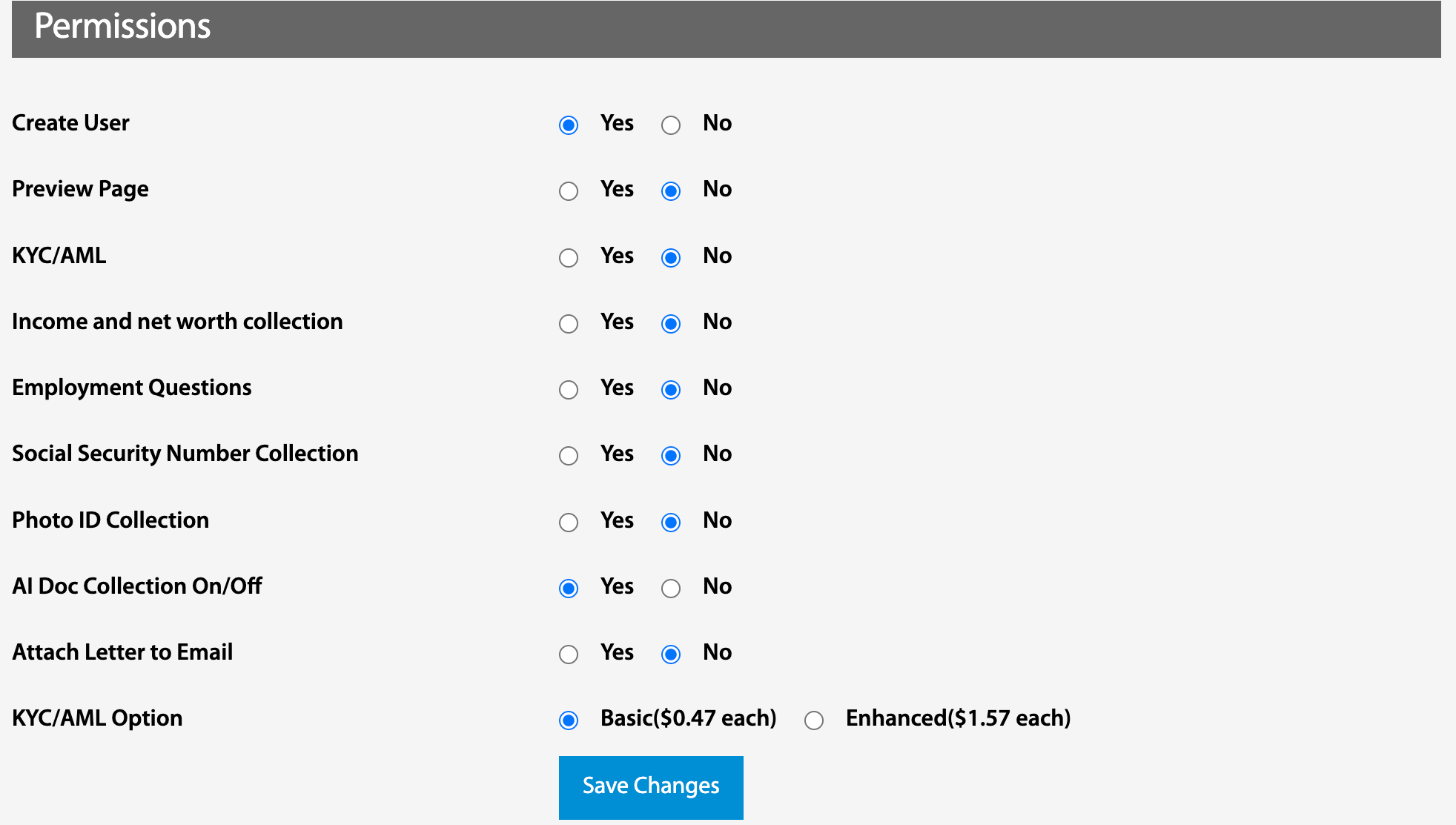
- Create User
- Yes - Investor will create an account with within North Capital's system. This allows the investor to only go through the information entry process once. All personal sign-up information will be saved for future use and a dashboard will be created for the investor to retrieve their AI letter or upload new documents if needed.
-
- No - Investor's information is not saved within North Capital's system and cannot be recalled at a later time. This means that if window is closed or power is lost during the accredited verification profile building period, or if the investor needs to upload new documents, all profile information will need to be entered again.
- Preview Page
- Yes - The preview page is available in conjunction with the user creation page. If Create User = Yes and Preview Page = Yes, there is the ability to build a customizable page inviting clients to begin the accreditation verification process.
-
- No - If No is selected, or Create User = No, the client is directed straight to the profile page.
- KYC/AML
- Yes - KYC/AML will be run
- No - KYC/AML will not be run
- Income and Net Worth Collection
- Yes - This option can be selected if this information is needed or desired.
- No - This option does not collect any income or net worth information.
- Employment Questions
- Yes - This option should be selected if desired.
- No - This option does not collect any employment information.
- Social Security Number Collection
- Yes - This selection prompts the client to enter SSN
- No - A No selection will not include SSN collection during profile creation
- Photo ID Collection
- Yes - This option will prompt every investor to upload a photo ID.
- No - This option will not ask for an ID upload. If KYC/AML is being run and the investor fails KYC, they will either need to log back into the system (If Create User = YES) or if Create User = No either the NC team will reach out for photo ID collection or the documents can be directly collected and the system updated by the DAB admin.
- AI Document Collection On/Off
- Yes - This option will prompt every investor to upload their AI verification documentation.
- No - This option will not ask for an AI document upload.
- Attach Letter to Email
- Yes - This selection will send the accreditation letter attached to the Verified Email. If Create User = No, this option is the only way for NC to send the letter directly to the investor.
- No - If No is selected, the Verified Email will not have the accreditation letter attached. The investor will either need to retrieve the letter from their Direct Accreditation Button dashboard (if Create User = Yes) or will need to retrieve the letter from the DAB admin.
- KYC/AML Option
- Basic - This option will run basic KYC/AML checks against watch lists.
- Enhanced - This option adds extra ID verification by asking investor to correctly answer 5 confidential information questions.
Design
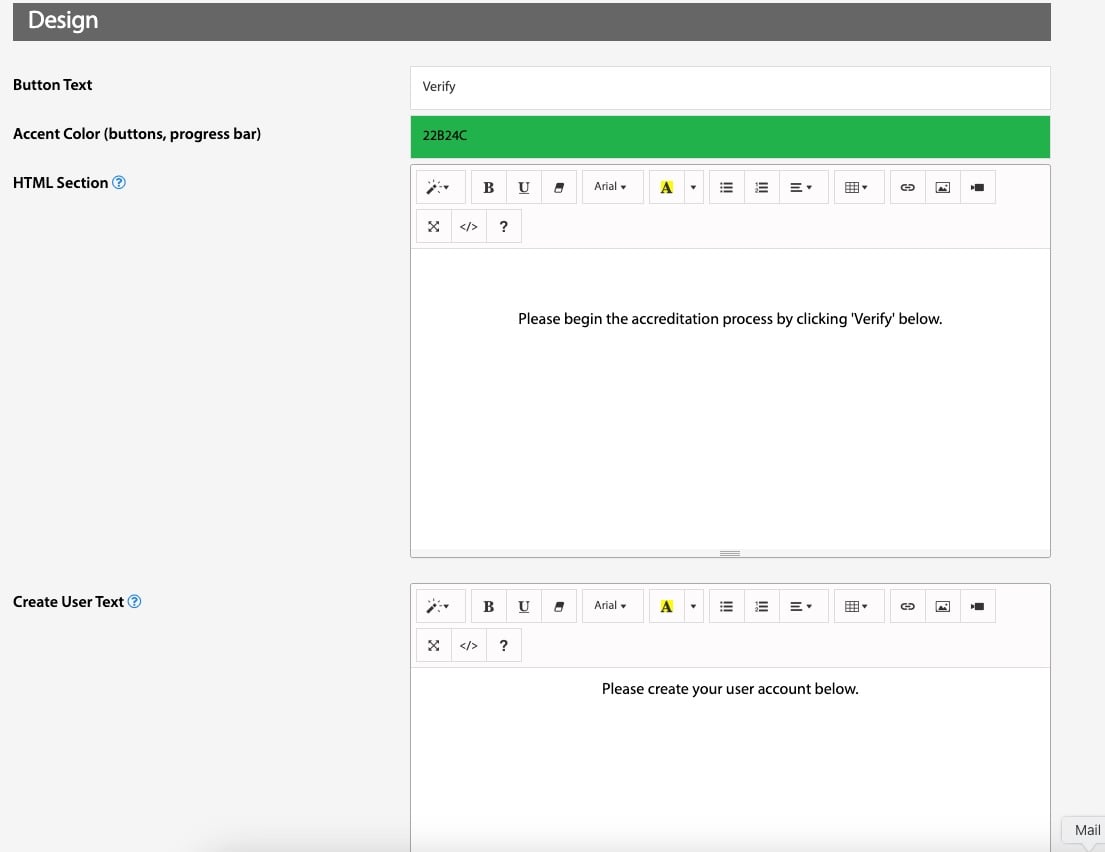
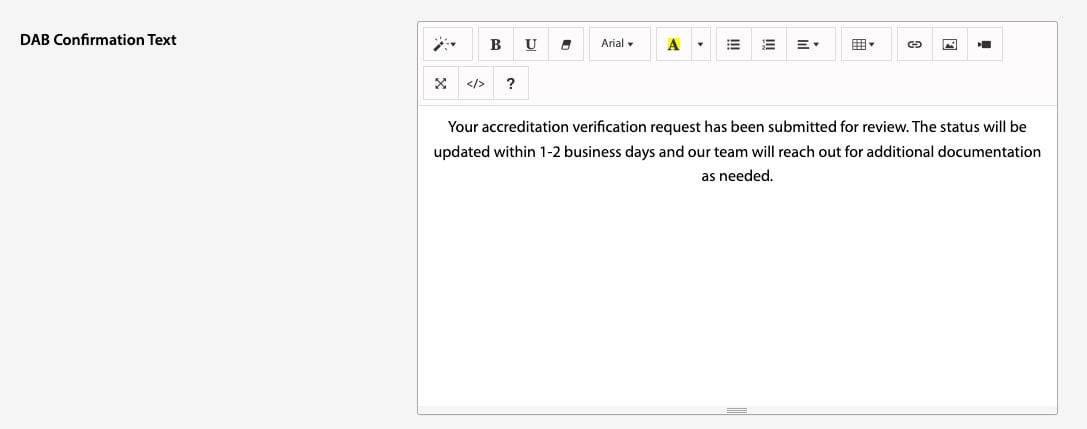
Design elements and HTML boxes are customizable for color and text.
Email Content
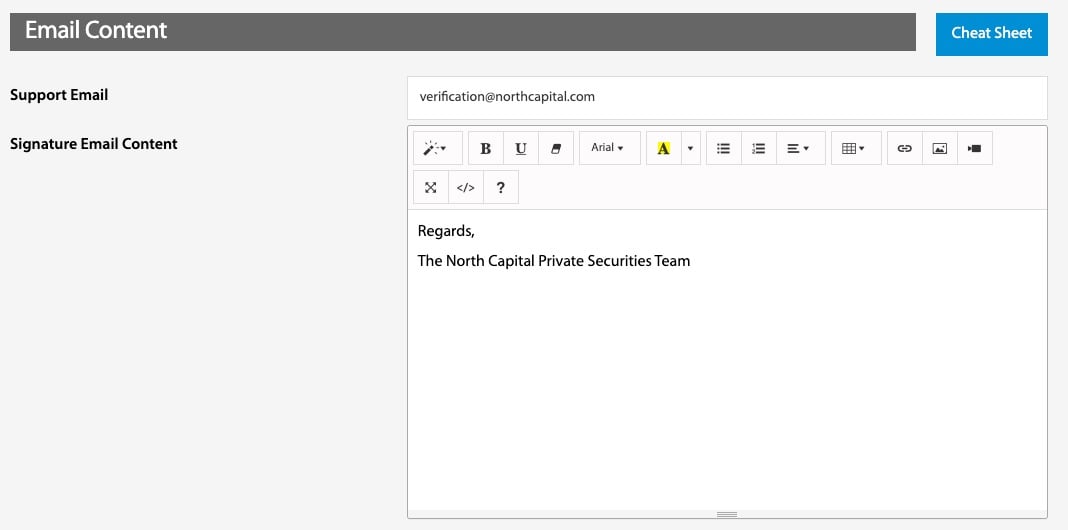
- Support Email - This email address will be CC'd in all emails regarding the Direct Accreditation Button. It is highly recommended to replace the default email to one associated with the DAB admin.
- Other Email Content - The default email text can all be replaced/edited/customized as desired.
The video below will walk you through the steps to create a DirectAccreditation Button (DAB):
.png?height=120&name=TransactAPI%20logo%20(1).png)